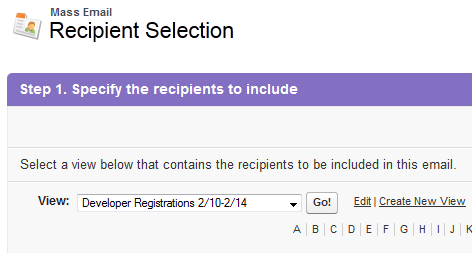
This is the first in an occasional series of my favorite sales and marketing tips for startups and SMBs. Enjoy! –David
One easy and effective marketing best practice is to send out a personalized welcome email about a week after customers sign up for your application or service. Ideally this should be a personal note from one of the founders, short with no sales pitch — more of a “checking in / introducing myself” email. And Salesforce makes it easy to do .
The idea is for this email to be much less formal than the typical welcome emails / autoresponders that go out right after signup, and which contain lots of information and links. It should be signed by one of the founders or an executive whenever possible (a Sales or Marketing title will decrease response, depending on the type of customer base), and should contain as much personal contact information as you feel comfortable giving out.
Example:
Hello {!Contact.FirstName}
I just wanted to follow up with you personally, and make sure you were having a good experience using [Product].
Please let me know if I can provide you with a demo, connect you with anyone on our support team, or help in any way. My contact details are below.
Best,
John Smith
Co-Founder
[email protected]
415-MY-MOBILE
This may seem silly or to be a waste of time, but there are a variety of reasons why it is worthwhile.
I recommend sending these emails once a week to everyone who signed up in the past week, using the Salesforce “Mass Email” feature (available in Professional Edition or above). After some initial setup, it is a fairly quick process to do it every week.
Salesforce makes it easy to send out the emails, you don’t have to pull lists into an external system, and best of all you can also remove recipients who are already corresponding with a sales rep or other person at your company (filter out based on last activity or visual inspection).
First, create an email template similar to the one above, or create your own to match the positioning and voice of your business. In Salesforce, go to
Setup > Email > My Templates > New Template
Create a new template, add any merge fields you want (I prefer first name with a Hello greeting and no punctuation, so if there is no value in the customer record it doesn’t seem awkward like “Dear”). Be sure to check the box that makes the template available for use.
Second, go to the Contacts tab and scroll down to
Tools > Mass Email
at the bottom right (Assuming you are importing all signups as Accounts, otherwise go to the Leads tab).
ou have to create custom views of recipients for a mass email, but each week you can then click “edit”, update the dates, and “Save as” to get a view for the new batch. In the example below, I am selecting accounts that were created in a single week, and then using the filter logic to also select accounts that either have no activity (no calls/emails recorded on the account), or at least that haven’t had activities in the last day (“last activity less than yesterday” in Salesforce-speak).
You should adjust those values to match your follow up and how often you want to contact customers, and you can also add in additional filter criteria (such as Account Type or custom fields that segment your customers such as Plan or product type).
Once you have saved as, you will see a list of customer emails. If you would like, you can manually scroll through them and uncheck any contacts that you don’t want to receive the email. Click next and select your email template, then next and select your settings for when to send the email. I recommend selecting “Store an activity for each message” so anyone looking at the contact later will see that they received the email. You can also choose whether to “Use My Signature” that is in the email setup, or include a custom signature as part of the template.
Click send, and wait for the response.
Then set a calendar reminder, and in one week change the date fields on the view, save as, and you’ll be ready to go all over again.
Caveat: If you are getting more than 500 customers a week, you will need to do this more frequently (Salesforce limits mass email to 500 per day). A lot more than 500 and you probably can’t use Salesforce efficiently for this, so use whatever external system you use for newsletters and other large email volume (Mailgun, SendGrid, MailChimp, ExactTarget, etc.)
I’ll leave you with a final tip I’ve seen some startups employ to deal with this, and it is a clever hack that should work for awhile. If you are worried as a founder about getting more email in an inbox already filled with critical emails from customers, partners, and investors, you can set up an alternate but plausible email address. For example, if [email protected] is your primary address, you can set up [email protected] as an alias that goes to a separate box, or even an alias that goes to you and a Sales person who is tasked with responding to customer inquiries.
Then filter email to [email protected] so it doesn’t go into your inbox, and only reply personally when you need to. You are just lending your name and credibility to the email — if you can follow up to responses personally that is great, but if not, it generally is not a big deal as long as someone responds.

CloudAmp provides Customer Analytics for SaaS companies, directly inside of Salesforce CRM. If you have a trial or free plan, we can show you who your best leads are based on their real-time usage.