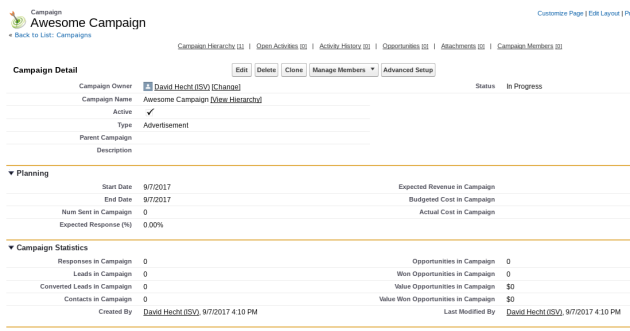
Salesforce’s Web-to-Lead functionality is a great way to get leads directly into Salesforce. And Salesforce Campaigns provide useful data on what happened to the leads and contacts produced from various marketing activities.
Besides making sure inquiries don’t fall through the cracks by using web-to-lead functionality with Salesforce, any additional data you can add to your web site forms can help your business. Source and keyword data can be added in through an app like our Campaign Tracker, and there are a number of other things that can be added to the form through hidden fields.
One easy addition is to hard-code a particular Salesforce Campaign value in your web-to-lead forms.
This is especially useful if you have many landing pages that are specific to certain advertising campaigns, but you can even do it with your standard “Contact Us” form. Here’s how to do it:
1. Create a Campaign in Salesforce (or go to an existing Campaign)
2. Copy the ID of the Campaign from your web browser’s address bar
2. Have your web designer add the following hidden field to your web-to-lead forms, replacing the value with the ID you copied earlier.
<input type="hidden" name="Campaign_ID" value="7010V000001ufMI">
4. That’s it! (But run a couple of test leads!)
These instructions assume you are using the HTML Salesforce provides in its Web-to-Lead form builder, but it should work (with some degree of modifications) on any form that posts leads into Salesforce.
You can also automatically assign a Lead Source to a particular form, in much the same way.
Be careful of doing this if you are getting the lead source from somewhere else, such as a picklist field on the form that the user fills out, or tracking software. You don’t want to overwrite any other data.
(The CloudAmp apps use their own lead source fields (First UTM Source, Last UTM Source, Lead Source Type, etc. and so will never put data in the standard Salesforce Lead Source field).
<input type=hidden id="lead_source" name="lead_source" value="Contact Us Form"> If you use these tricks, let me know your tips and tricks in the comments below, or hit me up with questions there as well. Happy Campaigning.