
Most Salesforce customers use the original Sales Cloud (Leads, Accounts, Contacts, & Opportunities). And while the add-on Marketing Cloud is a powerful product with a lot of benefits in terms of automation and scale, it is not a fit for all organizations using Salesforce.
Some of the reasons that organizations using Salesforce Sales Cloud may choose not to purchase Marketing Cloud include the following:
The good news is, Salesforce Sales Cloud already has a number of capabilities to drive your Sales and Marketing. And for the gaps that you may find, a wide variety of affordable apps exist on the Salesforce AppExchange.
To give you an overview of how you can manage your marketing on Salesforce, with or without Marketing Cloud, we’ll be covering the following topics:
First off, let’s define the differences between Salesforce’s Sales Cloud and Marketing Cloud products, to explain how they work together, and be sure you understand the differences!
The Salesforce Clouds (Sales, Service, Marketing, and Commerce) are standalone, meaning they can be used separately and independently. But they can also be connected to share data across the different capabilities of each cloud.
Sales Cloud is the most common, and what many people think of when they think of Salesforce. “Salesforce Classic” you might think of it as, the one that started all the way back in 1999.
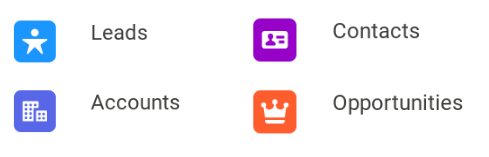
Both Sales Cloud and Marketing Cloud track leads along their journey to become your customers. Sales Cloud has a lot more features to create and manage customers and revenue, including forecasting and pipeline management. In addition to the Leads, Accounts, Contacts and Opportunities that everyone knows, it can manage Contracts, Products and Quotes as well, for managing the full sales cycle.
Sales Cloud does have lead generation capabilities as well, including web-to-lead forms that post leads from your website into Salesforce, lead assignment rules, autoresponder emails and more.
| Salesforce Sales Cloud | Salesforce Marketing Cloud Account Engagement |
| Lead Management | Lead Scoring and Analytics |
| Account Management | Lead Nurturing (Journey Builder) |
| Contact Management | Email Marketing Tools |
| Opportunity Management | Social Media Integrations |
Marketing Cloud is made up of several different products. The main Marketing Cloud product can send a LOT of email to consumers. Marketing Cloud Account Engagement, formerly known as Pardot, has more nurture and automation features, for longer B2B sales cycles. It is good for large scale email drip campaigns, where you send a series of automated emails to leads or customers based on various criteria such as demographics, behavior and communications preferences.
Marketing Cloud also has a number of features to help with Account Based Management (ABM), including tracking website activity and scoring a prospect’s engagement level with content. While it is possible to use some Marketing Cloud features without Salesforce Sales Cloud, the full capabilities of the product are only available when it is integrated with Salesforce. It would be safe to say that most Salesforce Marketing Cloud customers are also purchasing Sales Cloud.
While many people might use Campaigns with Marketing Cloud, Campaign records are actually part of Sales Cloud. Campaigns can be a powerful tool to use with Leads and Contacts, as well as Prospects in Marketing Cloud Account Engagement (fka Pardot).
You can use Salesforce Campaigns to create target audiences, and track responses and engagement. Both Leads and Contacts can be members of the same campaign, making it a good way to unify a marketing effort across groups of records which are normally separate in Salesforce.
Here is an overview of how you use Salesforce campaigns:
Creating Campaigns in Salesforce is easy, and you can define a lot or a little bit of information about each campaign, depending on your requirements.
There are other fields you can fill out, such as budget, should you choose. After saving, you can start to add people (leads and contacts) to the campaign.
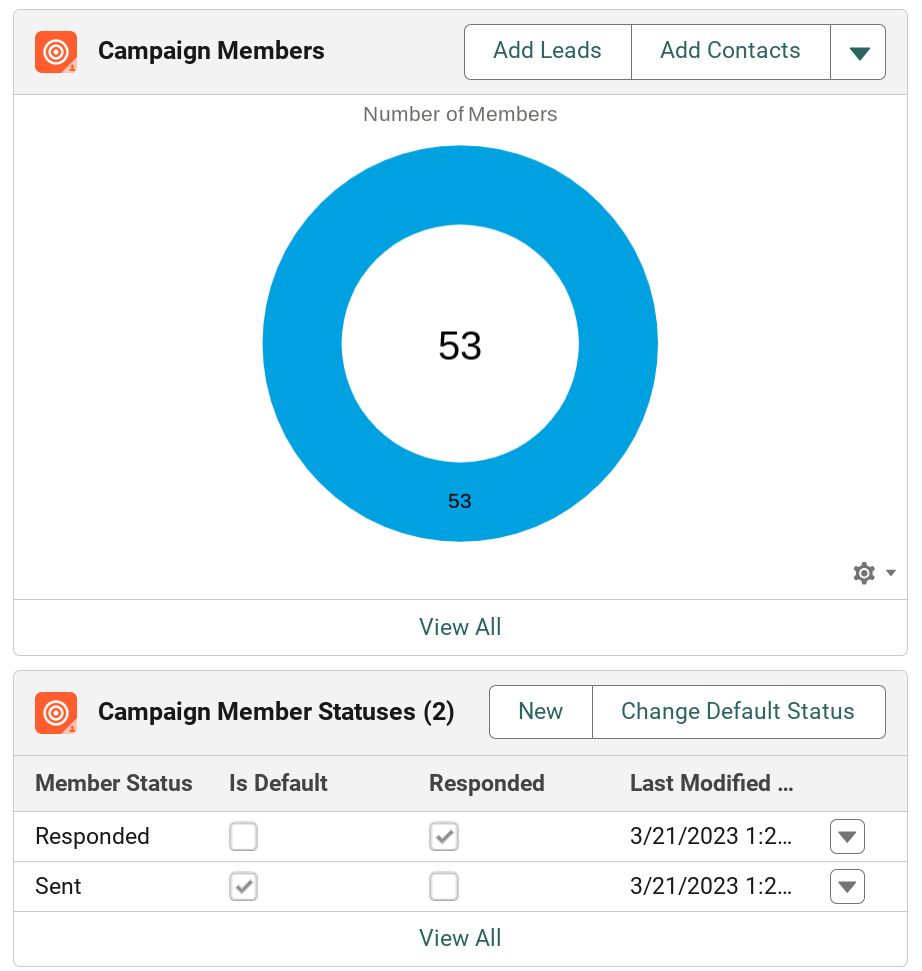
You can make Leads and/or Contacts members of a campaign, to send them emails, track whether they have responded, and more. Campaign members can be made up of both Salesforce leads and contacts, which is one of the useful features of Campaigns.
Members can also be added to Campaigns directly from a Lead, Contact, or Account record, or from list views on those objects.
You can have your website forms automatically assign leads as members of a particular Campaign when they are created in Salesforce. Just add a hidden field that passes the Campaign ID to Salesforce.
For more information, see the “Automatic Campaign Assignment for Leads” section of our blog post, “Which Form or Web Page did a Salesforce lead come from?”
Salesforce Sales Cloud includes Web-to-Lead functionality, which gives you form code to place on your web site and collect leads. Some customization and styling with CSS is required, but Salesforce web-to-lead forms work well for getting prospect information into Salesforce.
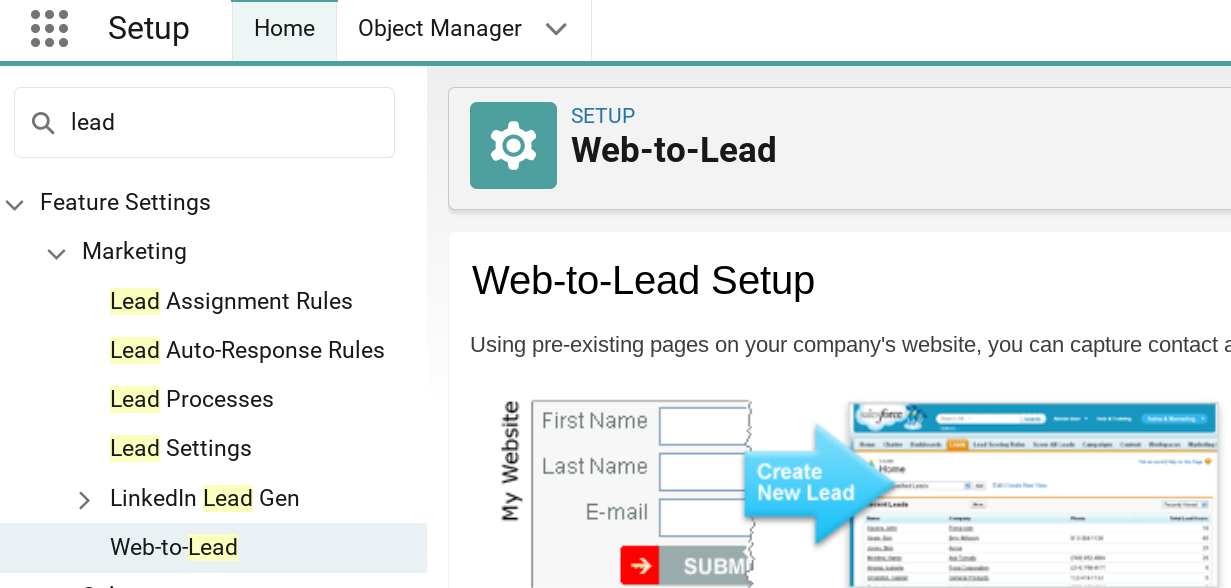
You can generate HTML code for a form that will create Leads in Salesforce when your website visitors or prospects fill it out. Just follow these general steps, and then send the resulting code to your web developer.
Some Salesforce customers prefer to use third party form programs, such as FormAssembly or Gravity Forms. These options offer some additional functionality, and provide an online interface to make updates to the forms without needing to get your web developer involved each time.
However, Salesforce web-to-lead is included as part of your standard Salesforce subscription, and does the job for most purposes. You can even capture information specific to your organization, by creating custom fields in Salesforce and adding them to your web-to-lead form. And you can keep using web-to-lead with Marketing Cloud Account Engagement via the Pardot form handler functionality, or use the Pardot forms instead.
If your business uses Linkedin Lead Gen ads, you can set up a connection to Linkedin, where the leads submitted in your advertising come straight into Salesforce. This functionality is included standard in Salesforce Sales Cloud, but it does require Salesforce Web-to-Lead to be enabled.
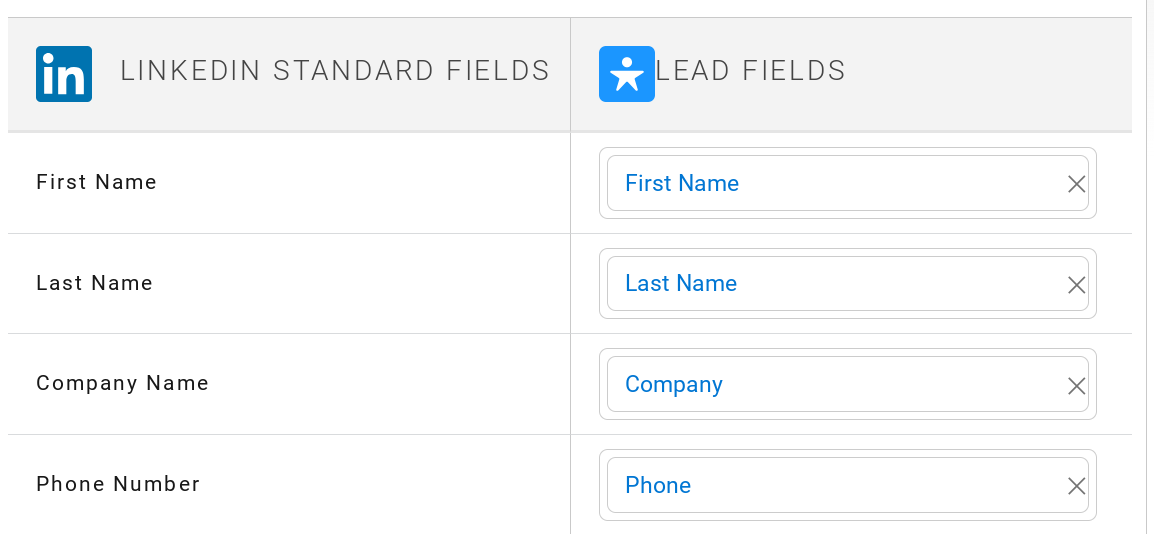
Sales Cloud also includes a feature to automatically assign new leads to users or queues, where users can grab them. For complex Sales territories, there are a variety of Salesforce AppExchange apps that can help assign leads, but out of the box you can have them assigned to a user or queue based on data that exists in any of the lead fields.
There are a variety of other settings and use cases that can be set up for this powerful Salesforce Sales Cloud lead management feature.
You can also configure related Lead Auto-Response Rules in a similar fashion, to send an automated email to new leads.
Pro tip: you can create a Delete queue in Salesforce, then use Lead Assignment Rules to filter out junk leads that escape your spam filters into that queue. If you don’t have any email notifications configured for the Delete queue, and filter leads owned by that queue out of your lead views, these junk leads will be far less bothersome, and will be easy for your Salesforce Administrator to clear out the delete queue periodically using Mass Delete Leads functionality.

There is some marketing functionality within Salesforce Sales Cloud, but it doesn’t go terribly deep into lead enrichment or source information. The good news is, some of this functionality can be added through Salesforce partner applications on the Salesforce AppExchange very affordably.
Our CloudAmp Campaign Tracker, for example, can show you how your best leads found you, including campaigns, keywords, and which pages on your website a lead viewed.
If you are spending money on Google Ads or other online advertising, knowing which ads are producing your best leads can help you drive more sales and cut any ineffective campaigns.
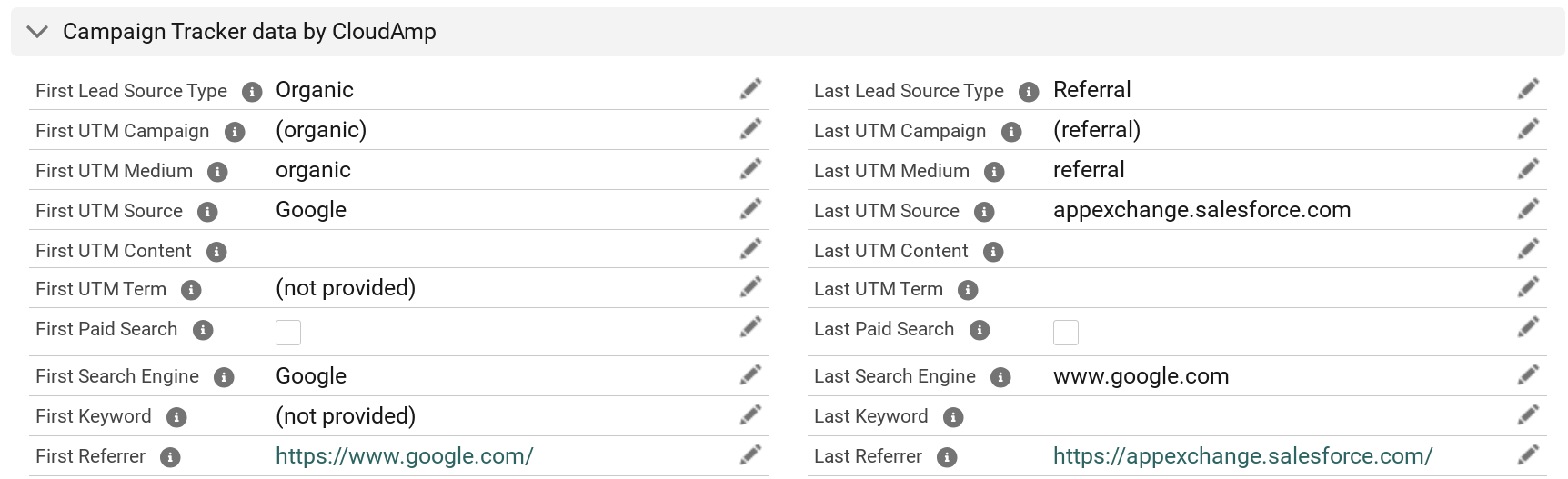
Marketers often find that some keywords or types of ads can produce a lot of leads, but some types of those leads will not convert to sales. This issue can be both more pronounced and harder to discover with B2B products or services, where the conversion to a paid customer may take 3 to 6 months or more. In this scenario, tracking the detailed sources of your leads in the Salesforce Sales Cloud is essential, so you can connect the offline sales, and know which online advertising produces the most conversions to revenue.
With an add-on Salesforce app like the CloudAmp Campaign Tracker, you can add many data points to your Leads and Contacts, such as the following:
Because this advertising data comes right into your Leads in Sales Cloud, it can be quickly used by both marketing and sales team members. Sales users can understand the products or services a lead may be interested in by viewing their path through your web site, as well as their search phrases that triggered an ad.
Marketers or Sales Operations users can view aggregate campaign data in Salesforce, to identify keywords that may be driving high volumes of leads that don’t convert. Sometimes the target audience for those ads is off, or there could be confusion with a keyword having multiple meanings to different audiences.
Eliminating waste in online advertising is not to be underestimated — it can be a quick path to improving results, when budget is reallocated from underperforming to better performing campaigns.
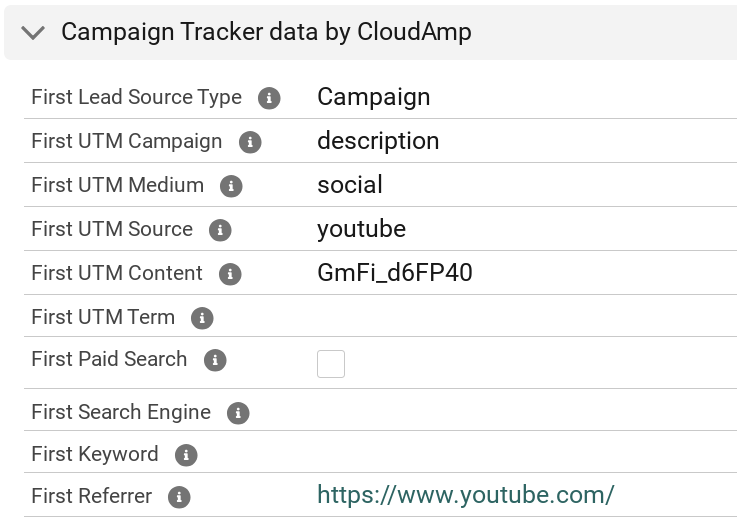
There are also Salesforce apps such as RingDNA and Call Tracking Metrics, which can both provide your business with a Salesforce integrated internet based phone system, while at the same time helping to track advertising results from phone calls.
These systems can dynamically display unique phone numbers on your website landing pages that are tied to particular campaigns or keywords, and sync that data to Salesforce when leads are created.
Salesforce connected phone apps have a number of other features that can improve your sales team’s productivity as well, such as predictive dialing, automated emails and voicemails, and more.
Knowing which pages a Lead or Contact in Salesforce viewed on your website can be critical in understanding buyer intent. And the good news is that this is not just a feature of Salesforce Marketing Cloud, it is also available through lower cost add-on apps for Sales Cloud.
By combining the power of CloudAmp and Salesforce Sales Cloud, you can see the pages that a Lead or Contact viewed on your site — how they entered your site, which products or services they looked at, and which form they filled out to contact you. All the website activity data is shown in a related list right on the Salesforce record.
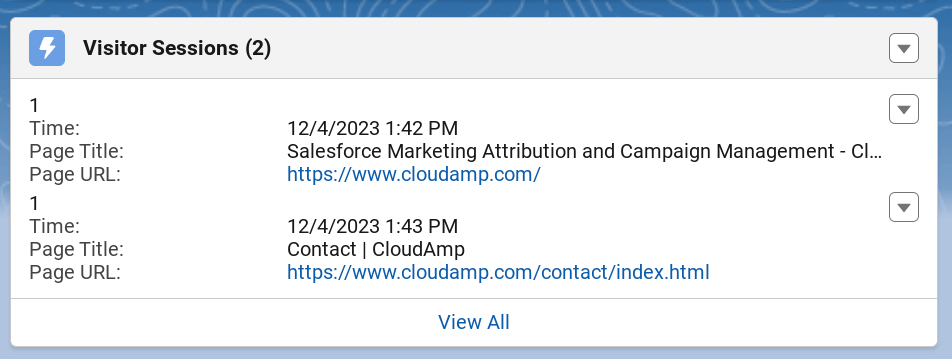
There are also a variety of indicators that can help your team understand where a prospect is in the funnel, such as viewing a pricing page, or multiple return visits to your website. Each session can be viewed, with time stamps and page URLs to make understanding the signals easier.
You can even set follow up tasks for your sales reps based on website activity, or add leads to a campaign based on them downloading a certain piece of content. While it does not solve every challenge of understanding prospect behavior, it can give you an easy starting point for how to engage with a prospect.
While Salesforce Sales Cloud is not technically email marketing software, it does have a number of capabilities for sending emails that are built in. It may not give you all the features of a system like Marketing Cloud, or of standalone email marketing software like MailChimp or Campaign Monitor, but it is worth understanding its capabilities and whether they would work for your purposes.
Salesforce Sales Cloud includes the ability to send mass emails, email templates, and ways to create automations, but they are subject to some limitations. Its functionality for individual Sales or Service users to send single emails to customers is considerably more advanced, as this is core functionality of Sales Cloud.
You can send mass emails from Salesforce, though the amount is limited to 5000 per day. Additional quotas may be available if you are relaying email through your own mail servers or Google Gmail / Microsoft Office 365 mail servers.
There are also some limitations to the data you get back. Email Opens can be tracked in most cases, but you will not be able to see click throughs on an individual basis.
If you are regularly sending mass emails, such as a monthly email newsletter to thousands of customers, you should consider using a third party email marketing application. You will have fewer restrictions around email quantities, and are likely to find the analytics that most email services provide to be valuable.
But Salesforce Mass Emails can be quite convenient, since you can select “Send List Email” from Lead or Contact list views at the click of a button.
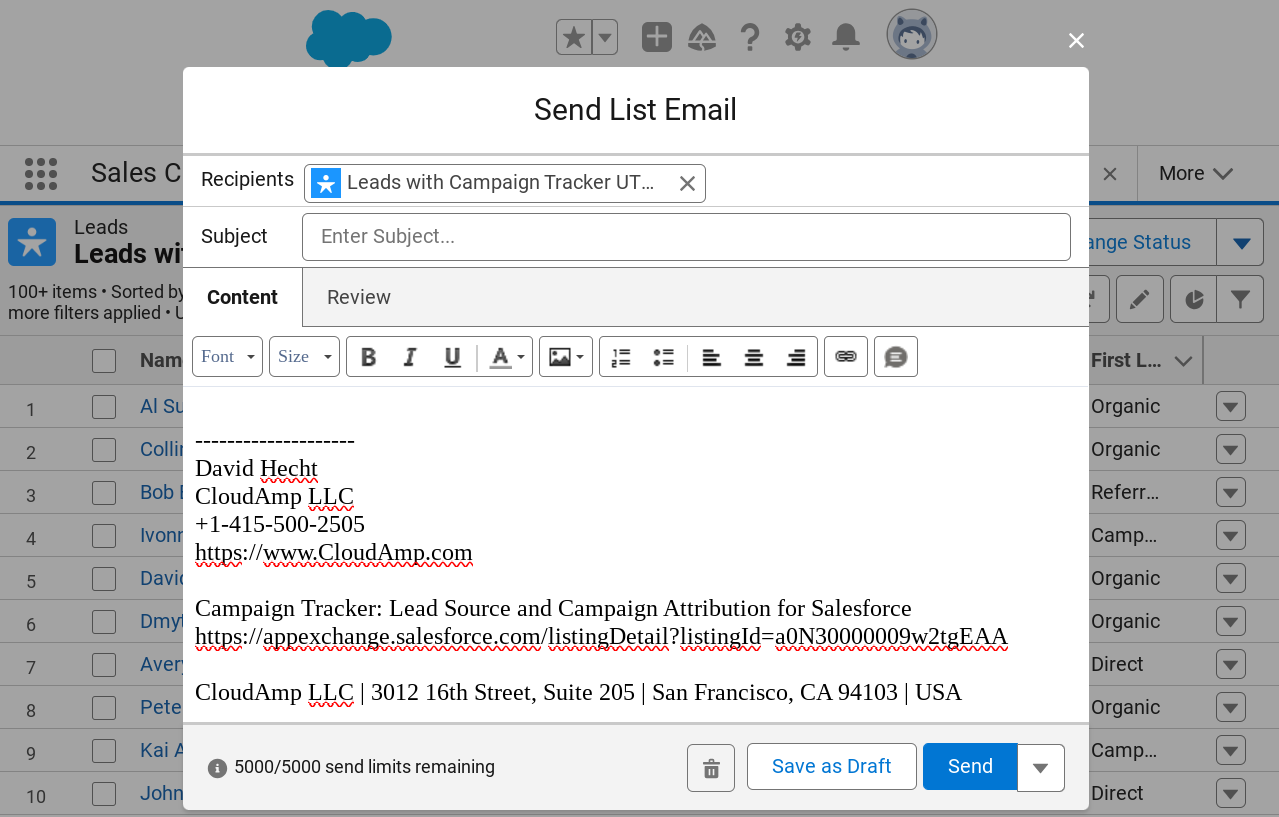
In addition to the Lead Auto-Response Rules covered above, to schedule automated emails in Salesforce Sales Cloud, using Flow automation is generally recommended. While flows are very powerful, they would typically require your Salesforce Administrator to configure, especially if you wish to do a drip email campaign (also known as a marketing automation journey).
That can be implemented in Salesforce, but it would be a fairly advanced setup. Marketing Cloud Account Engagement (formerly Pardot) would likely be a better solution if you want to send lots of automated email journeys, and give your marketing team the ability to easily configure and update them.
Salesforce Sales Cloud does have other features that were used for sending automated or scheduled emails, such as Workflows and Process Builder, but those features are being phased out. At CloudAmp we do use Workflow email notifications to send internal emails, such as information on new leads or closed deal celebrations to the team.
Salesforce does have email templates that are useful for sending pre-written and formatted emails from Salesforce, either to individual customers or mass emails. There is not a drag-and-drop editor, like most Email Service Providers offer, so often you might need to build an email template externally, convert it to HTML, and then upload it to Salesforce.
Another nice feature of the Salesforce Sales Cloud email toolset is Quick Text. These short blurbs can be inserted into any email using a button, and help make your team more efficient, as well as keeping replies or wording more standardized across your company.
Quick Text can be organized into folders by category or topic, giving your team easy access to pre-written responses. This feature is generally used in Sales or Service situations however, and not as frequently as a marketing tool.
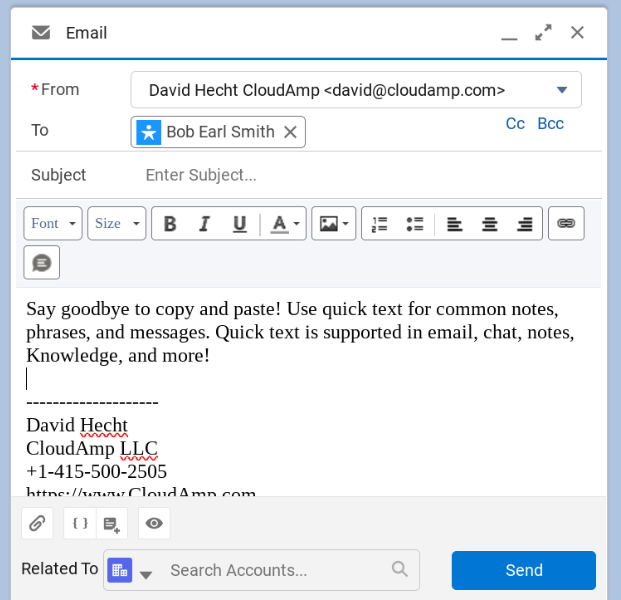
Salesforce Sales Cloud does provide Bounce Management, to show you when an email address has bounced. It also has an Email Opt-Out field, which can be checked when you wish to exclude a Lead or Contact from future emails.
Unfortunately Salesforce does not have an unsubscribe function that can be added to the bottom of emails and allow customers to unsubscribe on their own. Your team would need to check the Email Opt-Out field manually when requested by your customer, or build additional functionality using a form to process unsubscribes. Unsubscribe functionality is another reason to consider a third party tool for mass email marketing purposes.
If you’ve made it this far, you can see that there is a lot of marketing functionality included in Salesforce Sales Cloud, as well as a number of add-on apps to extend functionality. Marketing Cloud is a good solution for many Salesforce customers, but its functionality isn’t a necessity or fit for all customers. And at the very least, it is worth understanding the breadth of marketing functionality within Salesforce Sales Cloud, so you can make a good decision on what tools to use, with or without Marketing Cloud.
Not yet a CloudAmp customer? If you want to have more data about your Leads in Salesforce, including full source attribution and page view data to prove ROI and improve your marketing, contact us for more information today.