Know the source of every lead in Salesforce.
Drive more opportunities and cut ad campaigns or keywords that don't convert!
To set up the Campaign Tracker to track Google Ads into Salesforce, just add Google Analytics campaign parameters (for example, utm_campaign and utm_source) to the end of your Google Ads ad Final URLs.
Update the Final URLs in all your Ads with the campaign URL parameters as follows:
https://www.YOURSITE.com?utm_source=GoogleAds&utm_medium=PPC
&utm_campaign=CampaignName&utm_term={Keyword}
Simply replace the highlighted portions with the values you wish for your web site domain and campaign names.
NOTE: utm_term={keyword} is required for Google / Bing ads, in order to capture the search term keywords into Salesforce.
https://www.YOURSITE.com?utm_source=GoogleAds&utm_medium=PPC
&utm_campaign=CampaignName&utm_term={Keyword}
utm_campaign = Your Ad Campaign Nameutm_source = GoogleAds, Facebook, etc.utm_medium = PPC, Email, Display, etc. (keep consistent with other campaign categories you are using)utm_term = {keyword}utm_content = optional, use for adgroup or text ad trackingFor tracking specific keywords, the sample url above uses the utm_term parameter and Google's keyword insertion format to update the Final URLs of your Google Ads. utm_term is the Google Analytics campaign tag for the keyword, so use utm_term={keyword} and Google will automatically insert the keyword that triggers your ad into the URL, and it will be tracked when a visitor clicks through to your site and submits a form into Salesforce.
Note: This same URL format and {keyword} insertion works in Microsoft AdCenter as well.
Finally, Google provides a URL builder tool which some people find useful, but you can also simply copy and modify the URL above. You do not need to create the campaigns in Google Analytics ahead of time -- when a visitor arrives on your site from a Campaign tagged URL, the campaign is automatically created in Google Analytics.
Once you have tagged and update your Google Ads URLs, just make sure you have installed the Campaign Tracker app into Salesforce, and have added the javascript tracking code to all pages of your web site.
Your web site visitors from Google Ads will now be tracked as they click around your site, and when they submit a form to Salesforce, all of the data from Ads will become part of the lead in Salesforce.
You will be able to track leads by Google Ads keyword, campaign and even adgroup or text ad (using the utm_content tag). Best of all, as leads convert to opportunities and then to closed won revenue in Salesforce, the Ads data will stay with them throughout the sales process. So you can know your Google Ads ROI inside of Salesforce, and optimize your advertising spend to know which keywords produce sales and the revenue per keyword.
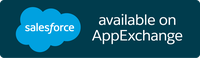
No Per User or Per Lead Fees Ever
Free Trial: 30 Days
Discounted for Nonprofits: Yes
For more information, please contact us.