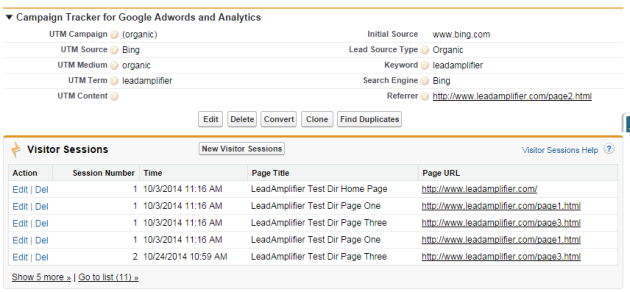
When new leads come into Salesforce from the forms on your web site, do you wish you could know more about them than just the data they volunteered? Not only where they came from and how they found you, but maybe some hints about which of your products or services they are most interested in, and what parts of your web site they spent the most time on?
In this post we show how to use the Campaign Tracker, a Salesforce app available on the AppExchange, to quickly and easily show you which pages on your web site a lead visited before they submitted that contact us form.
In Campaign Tracker 2.0, CloudAmp introduced a new feature called Visitor Sessions, which shows you how many times a lead visited your site, which pages they viewed, and when.
The capability was not driven by a desire to be “big brother” or collect data for data’s sake. Instead it was requested by many of our customers, who wanted to be able to better engage with their prospects, and get a bit of a head start in serving the leads who came in to Salesforce.
Campaign Tracker already provided the initial source, keywords, and campaign information about how a lead found a web site, but our customers wanted to answer questions such as:
Getting started recording which pages a lead visited on your web site is pretty straightforward. The Campaign Tracker has a free 15 day trial, after which it is available month to month for a low subscription cost (annual plans available for a discount). Install the Campaign Tracker from the AppExchange into Salesforce and configure a few things, then add some tracking code to the bottom of the pages of your web site, and you’ll be collecting data.
When a lead submits a form on your web site that goes into Salesforce (Salesforce web-to-lead or other form technology), along with the original source tracking data (keywords, referrer, etc.) a list of the pages, URLs, and timestamps of pages on your web site will also be submitted in the background, and inserted into the correct fields in Salesforce.
Each Visitor Session record that the Campaign Tracker saves into Salesforce shows the details of a particular page that the lead visited on your web site. It shows the Page Title, Page URL, Session Number (was this the lead’s first or second visit, etc.), and a date / time stamp of when they landed on that web page. Viewing these records in the related list on the Lead page, you can get a general understanding of the following:
You can also retain this data as you move the lead through the sales process. When you convert a lead to an Account in Salesforce (with related Contact and Opportunity), the Visitor Sessions stay with the Contact, so you retain the record of which pages on your web site the Salesforce contact visited before they filled out your form.
In addition, you can get some aggregate data about the most popular pages on your web site, at least as far as those who become leads in Salesforce. It is a limited but potentially important metric, and one more more data point to add to what you learn from Google Analytics or other web analytics tools you may use.